Ultimate Suite for Excel Business
How to install, activate, and uninstall
This page contains detailed information on how to install and uninstall the Business edition of Ultimate Suite for Excel. If you need to install the Personal edition, follow instructions available on the Personal edition installation help page.
If you want to deploy Ultimate Suite Business edition through SCCM or GPO, check the corresponding guide:
Corporate deployment via SCCM
Corporate deployment via GPO
In case of any problems with the installation, please visit the Ultimate Suite installation troubleshooting page.
How to install Ultimate Suite Business edition
Before you start
The Business edition of Ultimate Suite can be used for both purposes—private and business—by a single or several users of a single computer.
By default, the Business edition installs its executable files to the AppData\Local folder of the currently logged user, so your permissions should allow you to change this folder as well as to run any executable files from this folder (typical for the standard user accounts of Windows). When being installed into AppData\Local, Ultimate Suite Business edition is added to Excel and activated for the current user only. The AppData\Local based installation allows administrators to install Ultimate Suite Business edition for several users of one computer, for example for the selected users on a terminal server.
To support roaming profiles, you can install Ultimate Suite Business edition into the \AppData\Roaming folder, which will solve possible licensing issues when a user migrates between terminal servers.
Finally, the Business edition supports the deployment via GPO and SCCM. But there is one important limitation: do not install Ultimate Suite Business edition into roaming profiles if you use the Office deployed from Microsoft Store since that Office doesn't support such a scenario.
Important! Before starting installation, uninstall all Ablebits stand-alone add-ins for Excel and previous Ultimate Suite versions from all user profiles.
Important! The installation of Ultimate Suite and the subsequent launch of Excel must be performed in the context of the same user.
- Close all Microsoft Excel windows.
- Unzip the folder with the add-in files.
- Run the setup.exe file:

Note. Before moving further, make sure to close the windows that might have appeared when you unzipped the installation package (for example, from WinRAR or WinZip).
Follow the Setup Wizard instructions
- Here is the Setup Wizard window. Click Next:

- Read the license agreement. Confirm that you agree to the terms by selecting I Agree. Then click Next:
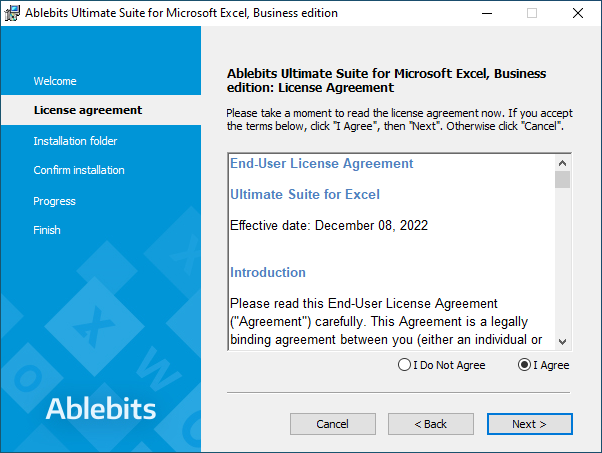
- Select the installation folder and click Next:

- The Ablebits setup is ready to start. If you want to give us your consent to sharing anonymous usage statistics, make sure the corresponding checkbox is selected. Click Next:

- The installation process is over. Click Close:

Make sure the setup is complete
Start Excel and make sure that two new tabs have appeared in the ribbon: Ablebits Data and Ablebits Tools.

How to activate your license
To activate your Ultimate Suite license, follow the Activation guide.
How to deploy with Command Line
Instead of interactive installation, power users or administrators may install Ultimate Suite Business edition with one command line.
To install and activate Ultimate Suite for the current user, enter the following command into Command Prompt:
msiexec /i "C:\Downloads\excel-ultimate-suite.msi" /q REGISTRATIONNAME="Your License Name" REGISTRATIONKEY="Your License Key"

Press Enter.
How to activate for all users via GPO
Note. For activation via GPO, you need to have Administrator permissions.
To activate the license via Group Policy, refer to the Add registration information via GPO guide.
Configure AppLocker to let the add-in work correctly
If you use AppLocker in your organization, do not forget to configure it to let Ultimate Suite work. Find a quick manual on this page: Configure AppLocker to let the add-in work correctly
No Ablebits tabs when you start Excel as administrator
If you can't see Ablebits tabs in your ribbon after installing Ultimate Suite Business edition, it might mean that you're running Excel as administrator. If your account has admin rights, reinstall the add-in with the corresponding privileges:


Note. It's not possible to reinstall Ultimate Suite Business edition with administrator privileges in the case of corporate deployment via GPO or SCCM.
For detailed information on other reasons behind the missing Ablebits tabs, please visit this troubleshooting page.
How to uninstall Ultimate Suite Business edition
Tip. If you use Windows 10, go to Settings → Apps, find the add-in in the list and click it. Then click Uninstall:

If you use another Windows version, uninstall the add-in via Control Panel:
- Close all Microsoft Excel windows.
- Go to Start and open Control Panel.
-
Click on Programs:

-
Pick the Uninstall a program option:

-
You'll see a list of all installed programs. Find the add-in you want to uninstall and double-click it.
Click Yes in the dialog window:

Please contact us here