Here are good tips to save your time - 2 fastest ways to replace formulas in Excel cells with their values. Both hints work for Excel 365 - 2013.
You may have different reasons for converting formulas to values:
- To be able to quickly insert values to other workbooks or sheets without wasting time on copy/paste special.
- To keep your original formulas unknown when you send a workbook to another person (for example, your retail markup to the wholesale price).
- To prevent the result from modifying when the numbers in the linking cells change.
- Save the result of the rand() formula.
- If you have a lot of complex formulas in your workbook which make recalculating really slow. And you cannot switch the "Workbook calculation" option to the manual mode.
Converting formulas to values using Excel shortcuts
Suppose, you have the formula to extract domain names from URLs.
You need to replace its results with values.
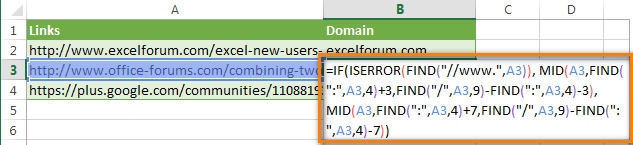
Just follow the simple steps below:
- Select all the cells with formulas that you want to convert.
- Press Ctrl + C or Ctrl + Ins to copy formulas and their results to clipboard.
- Press Shift + F10 and then V to paste only values back to Excel cells.
Shift + F10 + V is the shortest way to use Excel "Paste special - values only" dialog.
That's it! If this way is still not fast enough for you, have a look at the next tip.

Replacing formulas with values in a couple of mouse clicks
Have you ever had a feeling that some routine tasks in Excel that can be done in a few clicks take too much of your time? If so, you are welcome to our Ultimate Suite for Excel.
With this collection of 70+ time saving tools, you can quickly remove all blank cells, rows and columns; move columns by drag-n-dropping; count and sum by color, filter by the selected value, and much more.
With the Ultimate Suite installed in your Excel, here are the steps to get it working:
- Select all the cells with formulas you wish to replace with calculated values.
- Go to the Ablebits Tools tab > Utilities group.
- Click Convert Formulas > To Value.

Done!

I do encourage you to explore other features of our Ultimate Suite. I can assure you that it will save 4-5 minutes on one Excel task, 5-10 minutes on another task, and by the end of the day it will save you an hour or more. How much does an hour of your work cost? :)
 by
by
10 comments
It won't work on Multiple selection... Please give some idea to copy & Paste Values from multiple selection..
for eg. copy formulas from (A2:B50), (A55:B90) and want to paste it's output value in same cells...
Please help me to solve this problem.
Hello Milind!
Unfortunately, Copy, Cut and Paste do not work with multiple selections in Excel.
For those that are trying to convert the output from a formula into a number, I might have a solution. I had a nested IF formula which output a value in column B, depending on what was entered in column A. I then wanted to sum column B but couldn't because Excel can't SUM formulas. I then tried C1: =B1 and SUM column C. Same result because Excel sees column C as a column of formulas. However, if one enters C1: =B1*1, column C then becomes a value, and hey presto, SUM C1:C12 gives an actual sum. I'm sure that this simple C1: =B1*1 can be used for many other situations.
Hope that helps...
You can also press CTRL+C to copy the values then press ALT+H+V+V to paste value only. I have tested this on Office 2016.
Thanks Svetlana for the prompt reply, I'm afraid I have not stated my question clear enough. By "posting a calculated value in one cell to another" I mean specifying the formula in say A1 in such a way that if the calculated value is x then put x in B1, else in B2. The idea is to give A1 formula the ability to dynamically assign a value to un-predefined cells
Excel formulas cannot put a value into other cells, only in the cell where a formula is entered. So, you might need a different formula for each cell where you want to output the result.
For example, the formula for B1: =IF(A1>=10, A1, "")
It says "if A1 is greater than or equal or 10, copy the value of A1 to B1, otherwise return an empty string".
A formula in B2 could be: =IF(A1<10, A1, "")
Assigning a value to un-predefined cells is not possible with any formulas.
Is there a way to post a calculated value in one cell to another?
Thanks
Sure. For example, to "post" a value calculated in A1 to B1, enter this simple formula in B1: =A1
Yep, it's that easy :)
Microsoft Product support has a built-in two-button solution for this. Press F2 to edit the cell and then press F9 to change the formula into its result.
https://support.office.com/en-us/article/Replace-a-formula-with-its-result-38001951-c0e8-4fbd-9048-37ef81e2891e
The shortcoming of this built-in solution is that, it doesn't allow to edit multiple cells at a time.